Realistic Art Using Gradients In Illustrator
Illustrator’s Pen Tool With Gradients and Textures
How I Created This Box
I made this box based on a little ornate wooden box that sits on the shelf above my computer. It began as one of those spontaneous things. I was at my computer planning a lesson for teaching Illustrator and I wanted to draw an object. I looked around me and chose this box because of all the little brass bits. I wanted to see if I could make an image that would make them look like brass. I drew the basic shapes using the pen tool.
The wood texture is made with one of the “wood” gradients that ship with Illustrator, but I then played around with the colors and gradient stops, then altered the angle to mimic old wood grain.
Afterwards I added 2 separate textures on top via the Appearance Panel’s multiple fill function, setting them to Blending Modes, Multiply and Luminosity. I reduced their opacities until the texture begins to look woody.
I did the whole thing with the box at an odd angle above me, occasionally taking it down to examine the brass bits. I drew it with my morning cup of coffee balancing in one hand and the pen tool in the other. I only put down the coffee whenever I had to press Alt (Opt on the Mac) to get the convert anchor point tool.
Yes, I’m back on coffee after a long time away from it … turns out it spikes my creative ideas. After my last “artist’s block” where I couldn’t come up with any ideas and project deadlines were looming, I went back to coffee and within a few hours I was happily creating art again. But I digress …. only later in the day did I think to take the photo of the original box (below) to show you what I was using as my model.
Photo of Original Box
First I Drew These Shapes
The box was at an angle above me so I first created the basic shapes without worrying about the exact size ratios. The feet were created using a combination of shapes drawn with the pen tool and Pathfinder to combine them.
Created the Basic Shapes
All the brass bits except the circle rivets are drawn with the pen tool. The reason the shapes appear symetrical is that I draw only one half of the object, then use the Reflect Tool to reflect the object horizontally while pressing Alt (Opt on Mac) to duplicate it. I then join both halves together using Pathfinder’s Add function and zoom in and remove any redundant anchor points.
The Brass Bits
Below is what the shapes look like when viewing in Illustrator’s Outline Mode, Ctrl Y (Cmd Y on the Mac). It turned out to be one of those days where I got lost in the moment, totally losing track of time. There was a get together later in the day for the new Illustrators Meet Up Group. But I got lost in the ‘zone’, and by the time I glanced up at the clock it was already 9 pm, 2 hours late … sigh, I had been looking forward to it, the first get together of Vancouver’s Illustrators, in an Irish pub with beer … alas, and me with my empty coffee cup, a few cold drips left at the bottom, missed meeting the Illustrators because I was too busy illustrating … 🙂
Illustration in Outline Mode
And here’s a slice of it with anchor points displayed:
Visit my website: The Graphic Groove
Or my gallery on Flickr






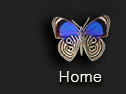













Martin LaBar said,
February 13, 2010 at 11:31 am
I’m not surprised that you got lost in your work.
I like the ant at the top of your blog (not the top of this post, but the blog).